How to set up Travel eSIM on Android
Once you purchase your eSIM, you will receive an email address with activation details. Learn how to activate your eSIM and how to check your data usage below
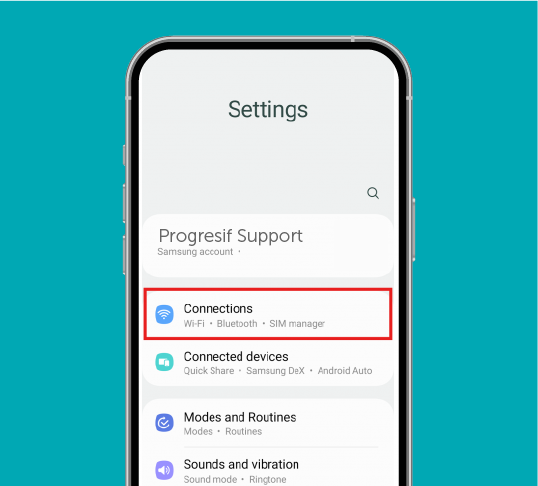
Step 1
Go to settings and tap 'Connections'
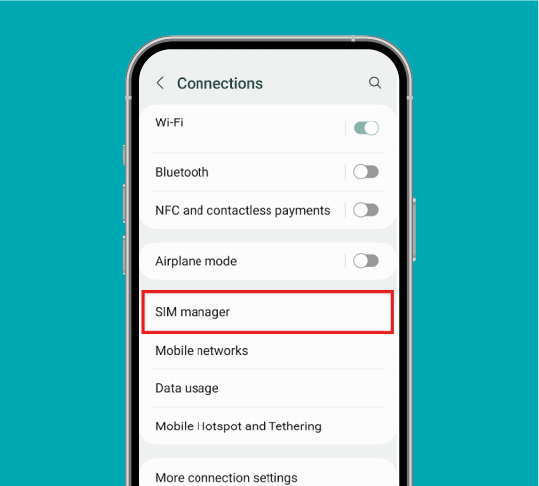
Step 2
Tap 'SIM Manager'
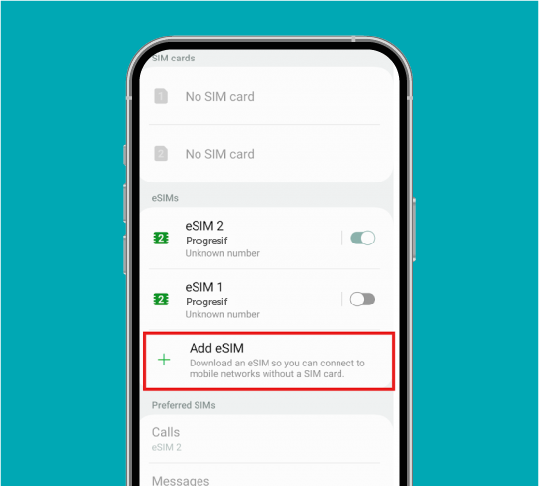
Step 3
Tap 'Add eSIM'
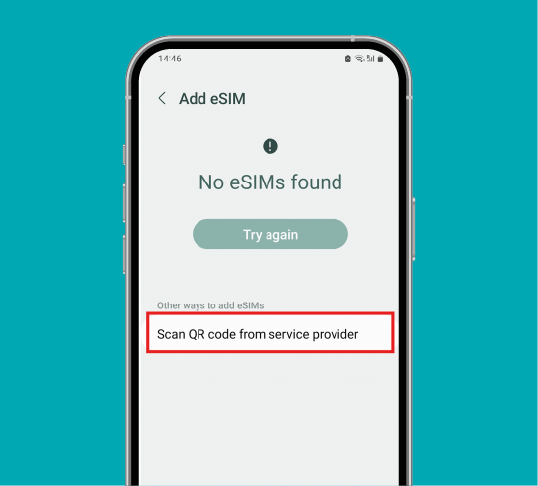
Step 4
Tap 'Scan QR code from service provider'
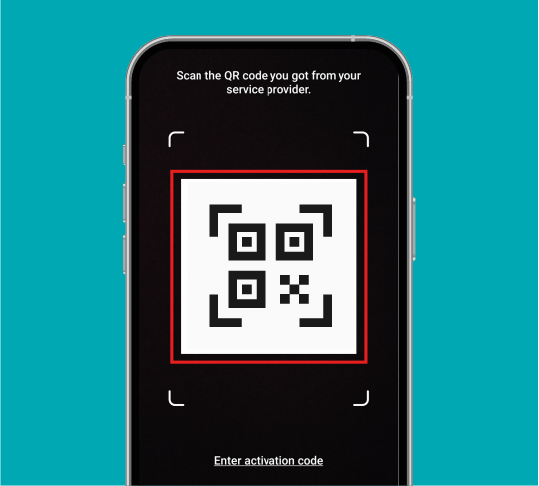
Step 5
Scan the QR code received via email
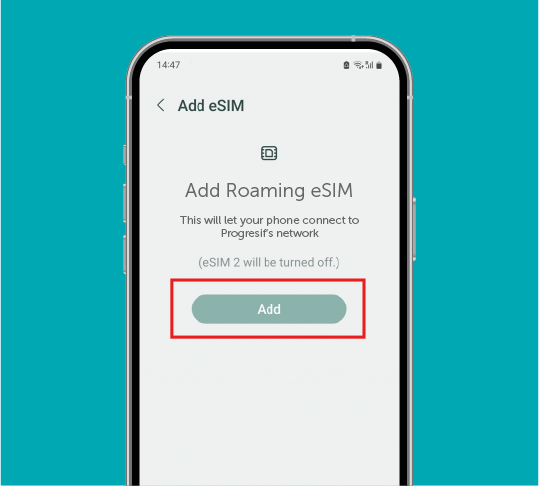
Step 6
Tap 'Add'
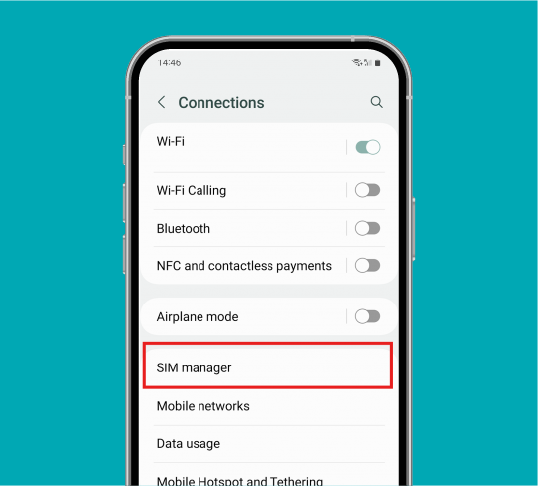
Step 7
Once the eSIM is installed, you will be brought to the 'Settings' page
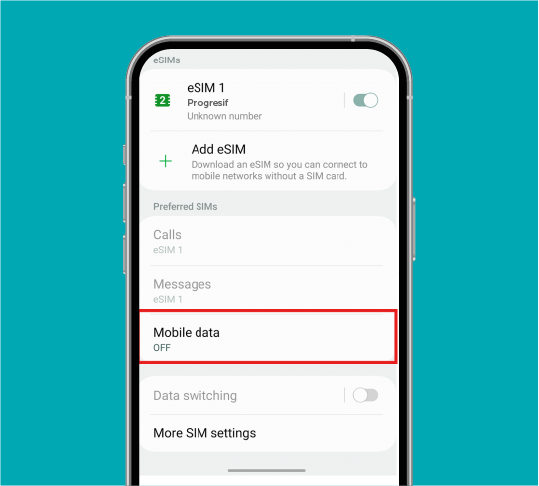
Step 8
Scroll down and tap 'Mobile data'
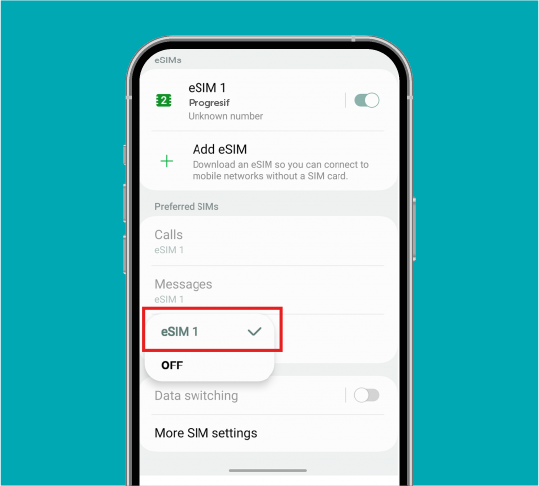
Step 9
Select the eSIM you installed
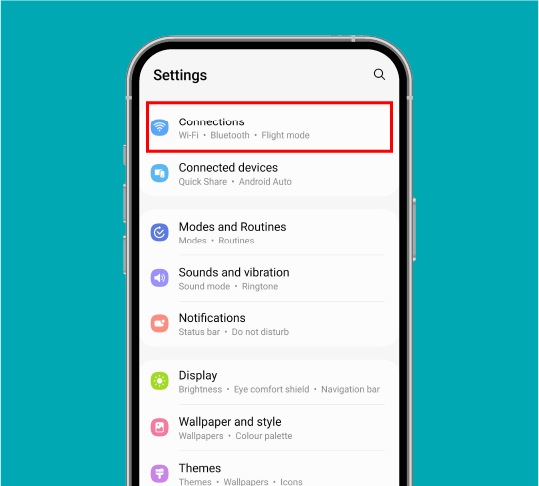
Step 10
Return to 'Connections' in Settings
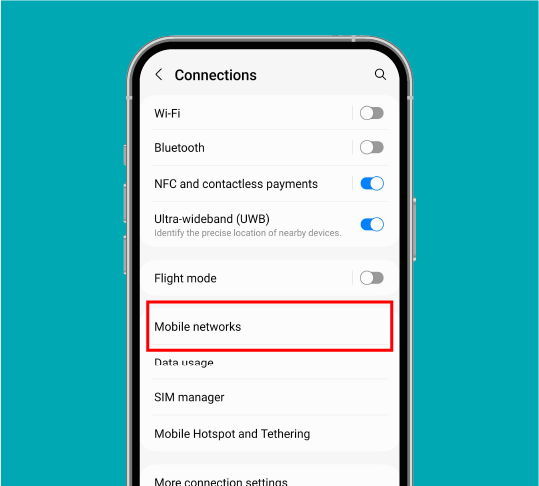
Step 11
Select 'Mobile networks'
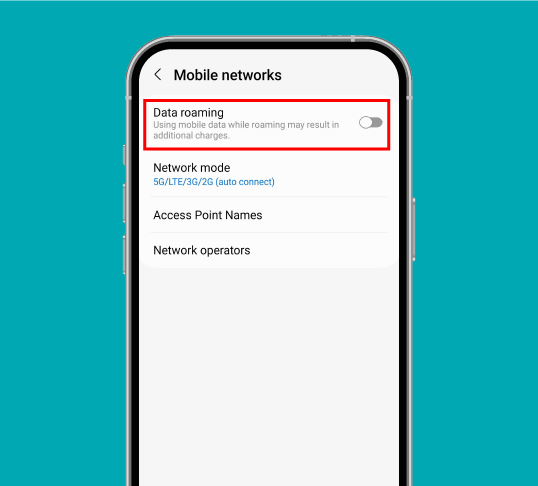
Step 12
Ensure that 'Data roaming' is turned on.
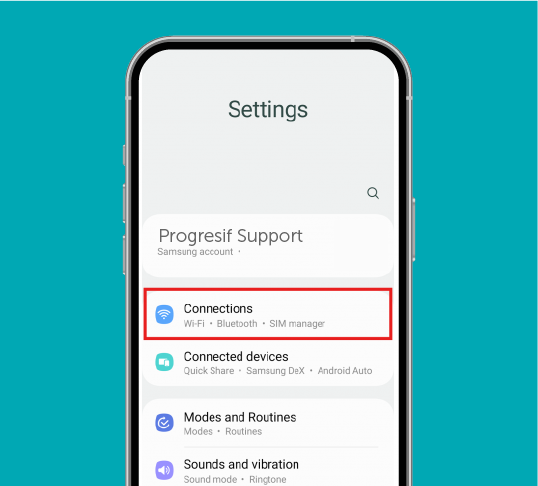
Step 1
Go to settings and tap 'Connections'
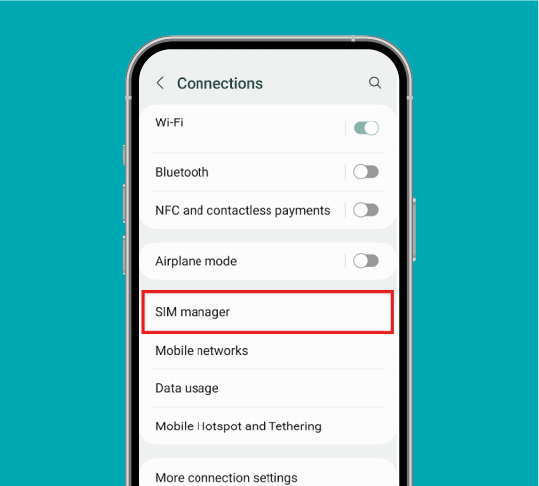
Step 2
Tap 'SIM Manager'
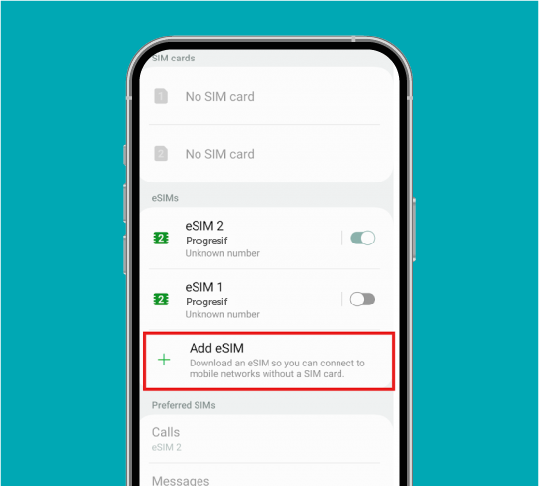
Step 3
Tap 'Add eSIM'
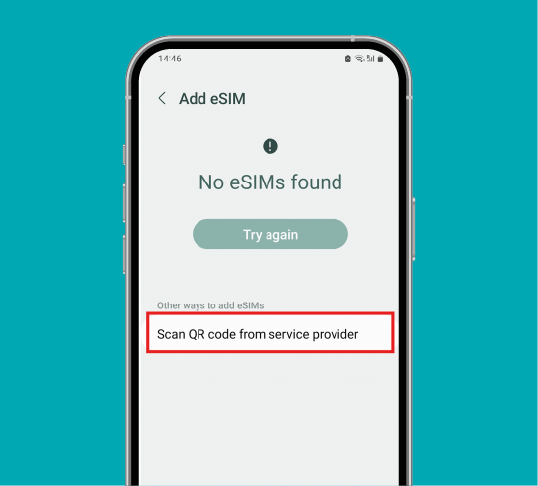
Step 4
Tap 'Scan QR code from service provider'
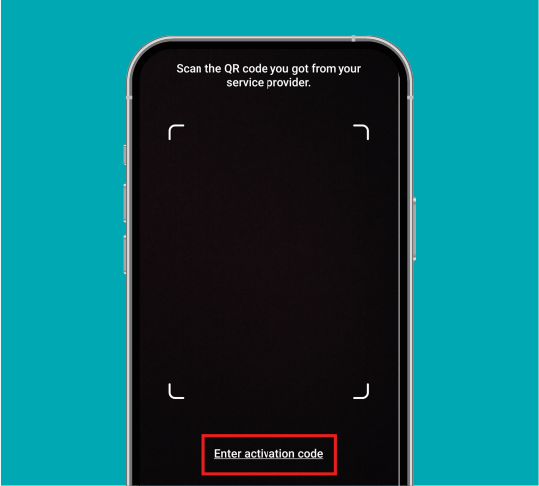
Step 5
Tap 'Enter activation code'
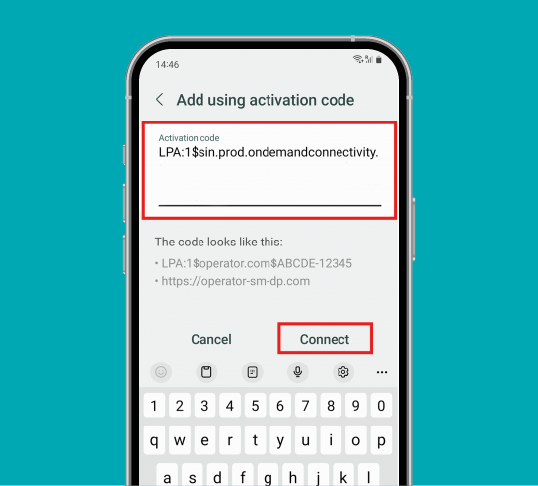
Step 6
Enter the activation code sent to your email address and tap 'Connect'
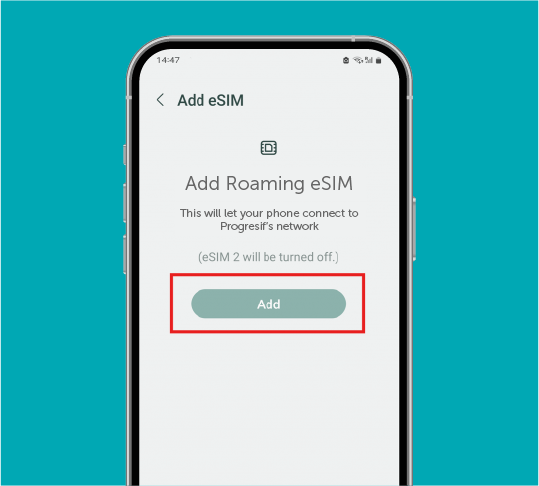
Step 7
Tap 'Add'
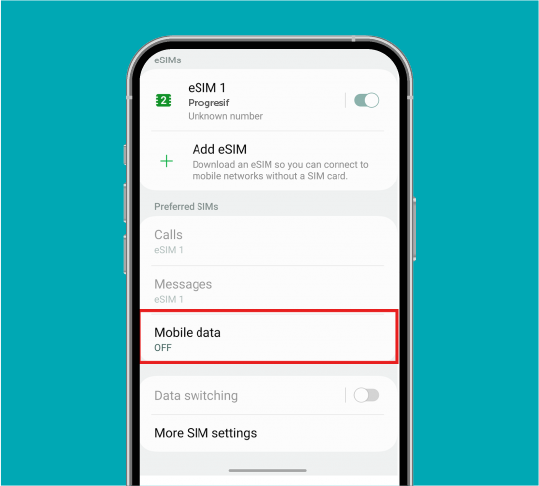
Step 8
Once the eSIM is installed, you will be brought to the Settings page. Scroll down and tap 'Mobile data'
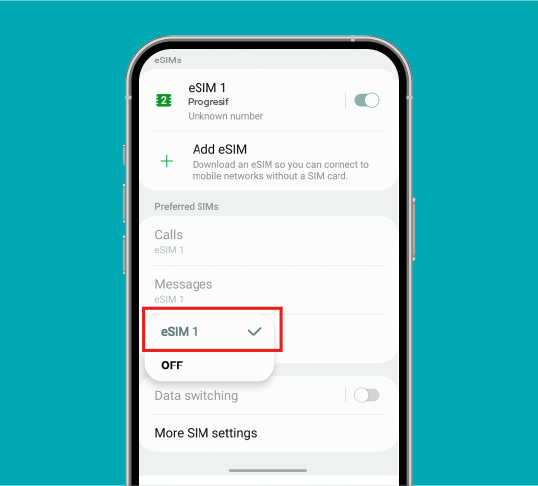
Step 9
Select the eSIM you installed
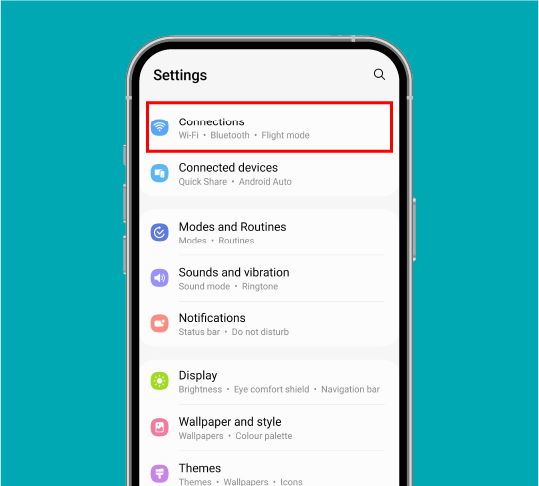
Step 10
Return to 'Connections' in Settings
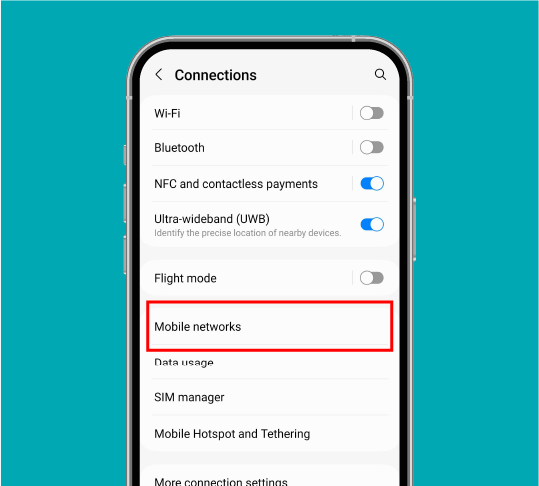
Step 11
Select 'Mobile networks'
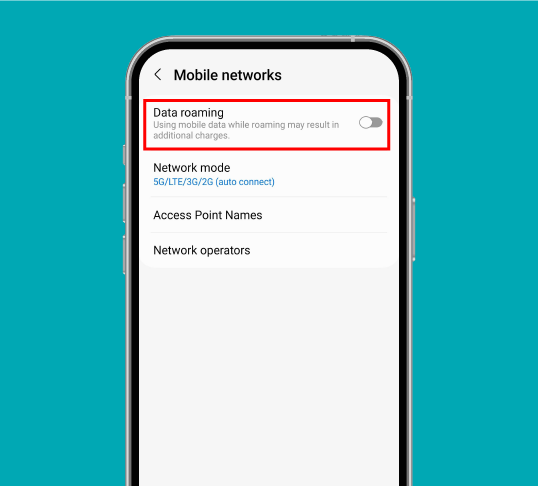
Step 12
Ensure that 'Data roaming' is turned on
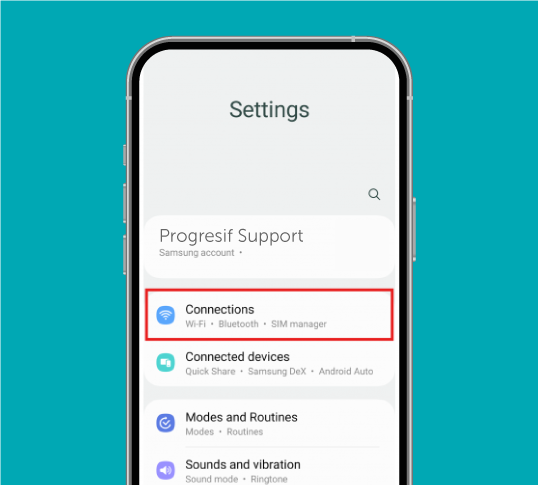
Step 1
Open 'Settings' and tap 'Connections'
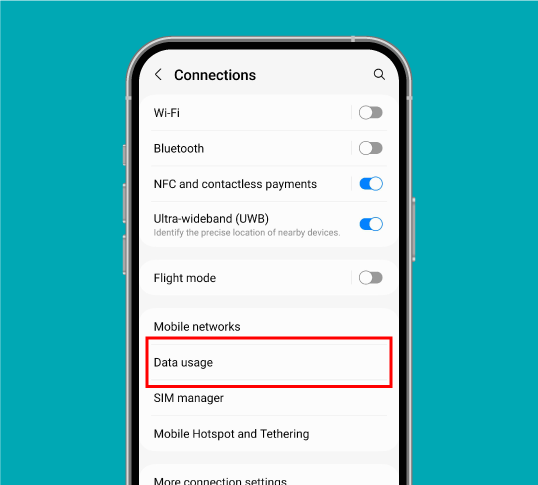
Step 2
Select 'Data Usage'
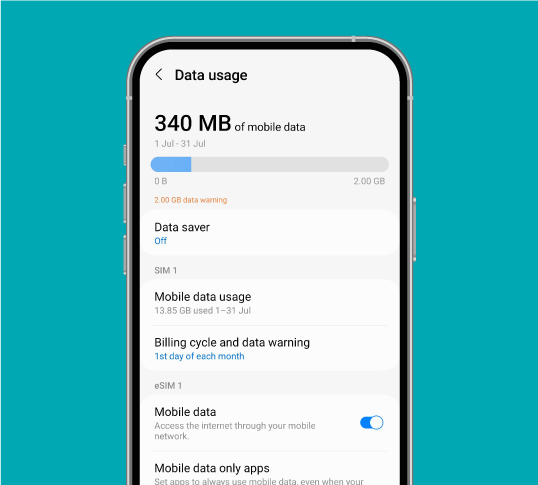
Step 3
You may now view your data usage
Validate your login