How to set up Travel eSIM on iOS
Once you purchase your eSIM, you will receive an email address with activation details. Learn how to activate your eSIM and how to check your data usage below
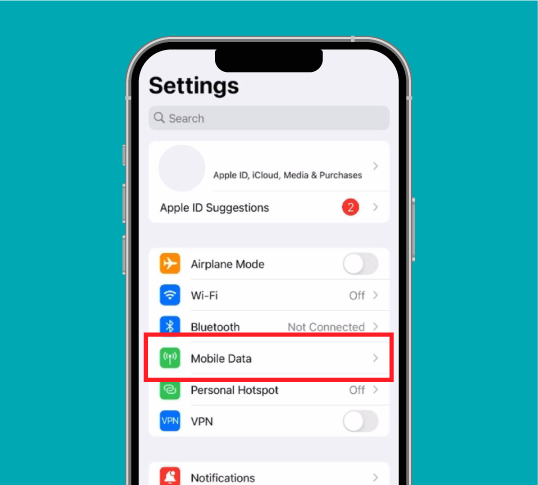
Step 1
Go to 'Settings' and tap 'Cellular' or 'Mobile'
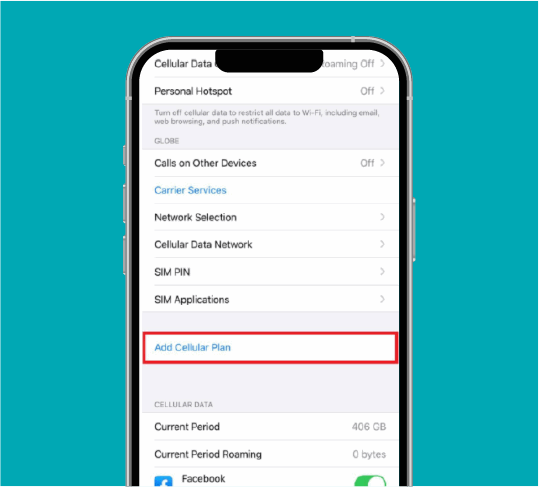
Step 2
Tap 'Add eSIM'
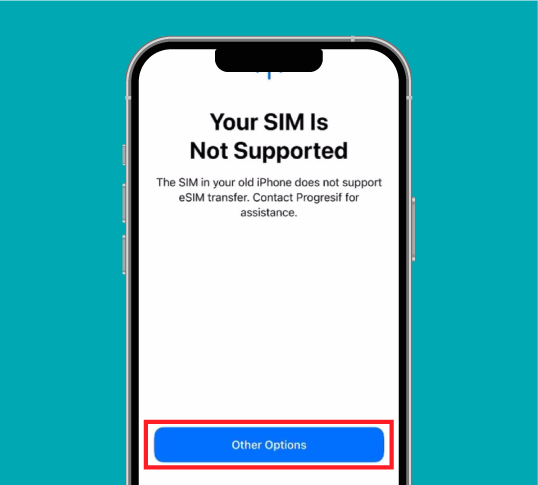
Step 3
Tap 'Other Options'
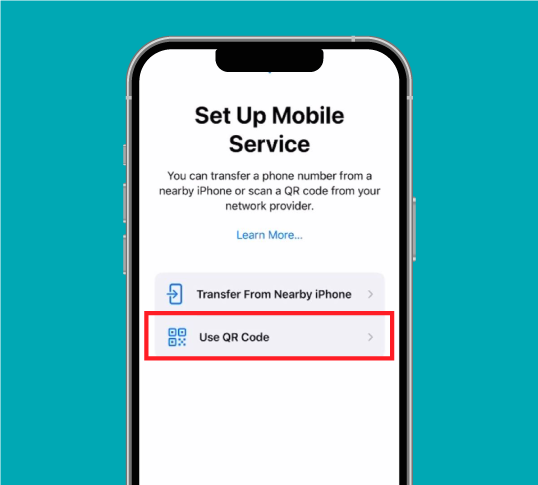
Step 4
Tap 'Use QR Code'
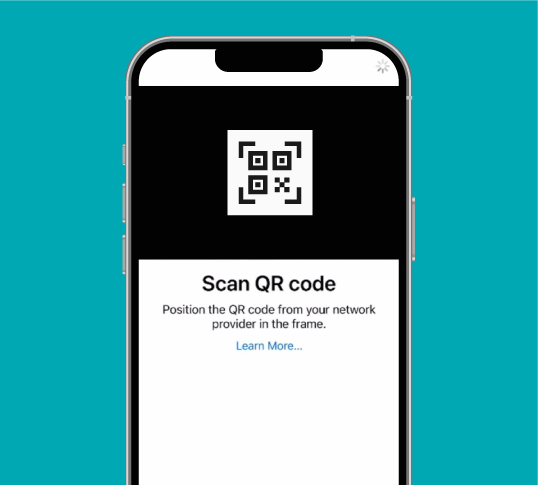
Step 5
Scan the QR code received in your email when purchasing the eSIM.
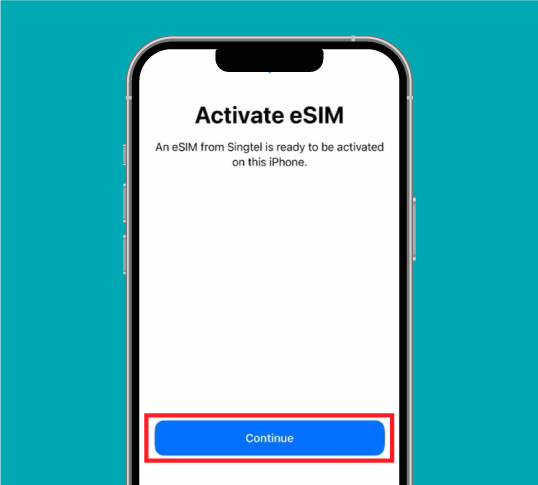
Step 6
Tap on 'Continue' to activate your eSIM
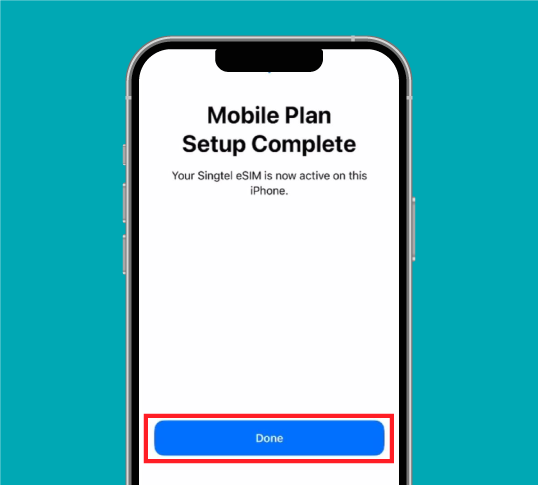
Step 7
Your eSIM is now activated. Tap 'Done'
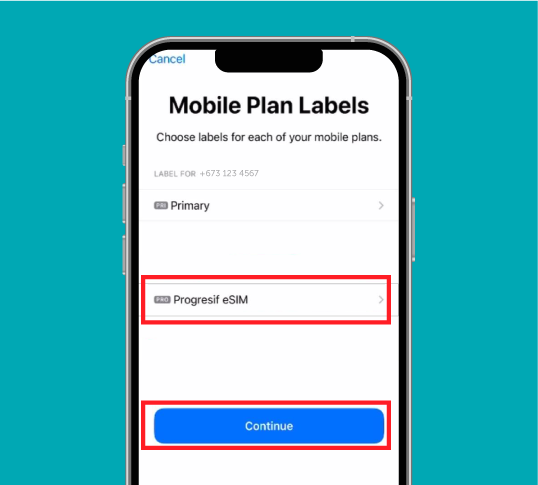
Step 8
Customize your eSIM label and tap 'Continue'.
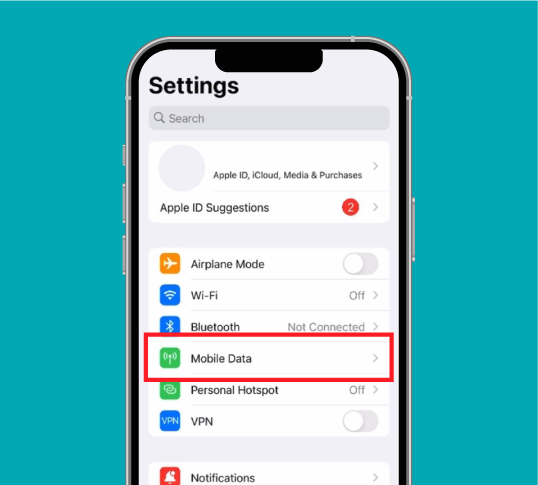
Step 9
To start using your data, ensure that your 'Roaming Data' is turned on. Return to 'Settings' and tap 'Mobile Data'
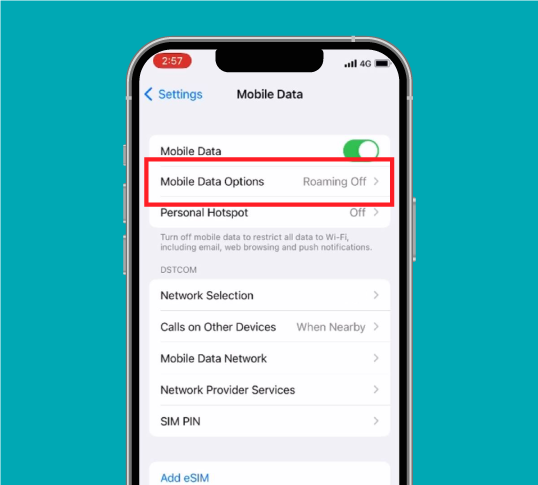
Step 10
If your 'Roaming' is off, tap 'Mobile Data Options'
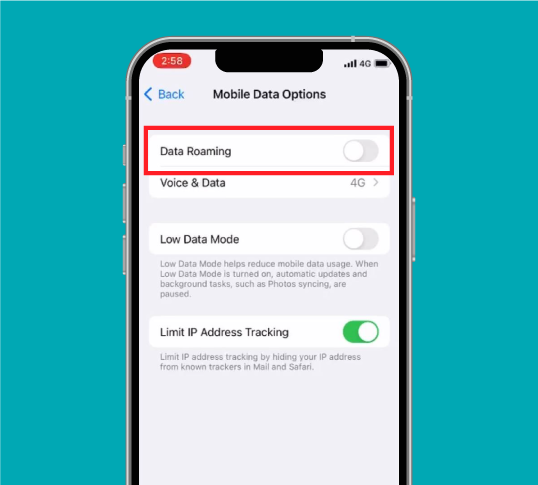
Step 11
Turn on 'Data Roaming' to start using your data
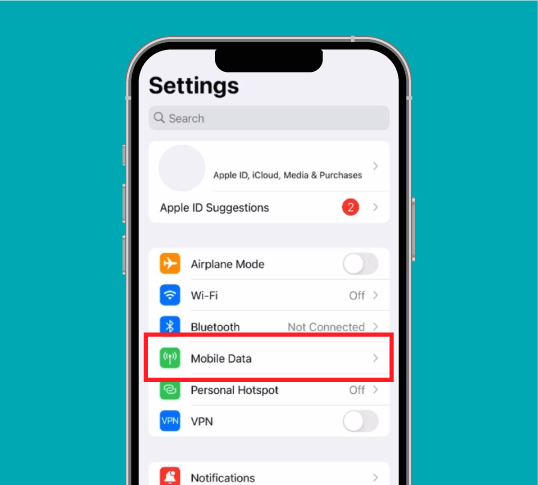
Step 1
Go to 'Settings' and tap 'Cellular' or 'Mobile'
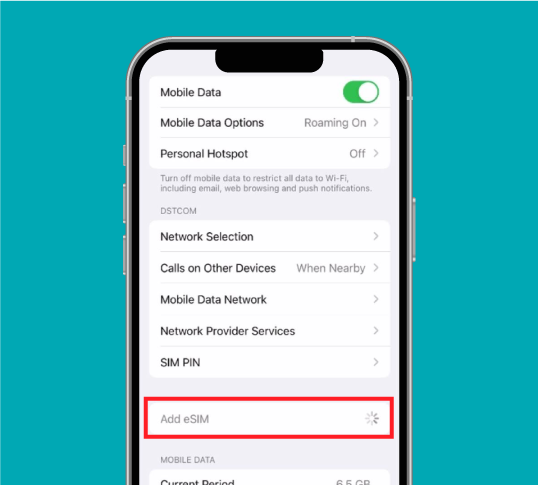
Step 2
Tap 'Add eSIM'
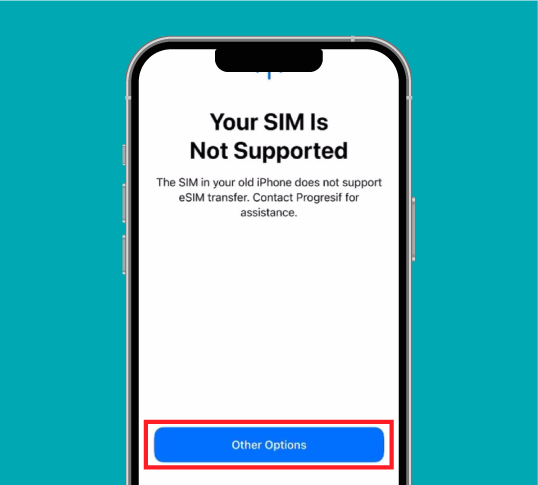
Step 3
Tap 'Other Options'
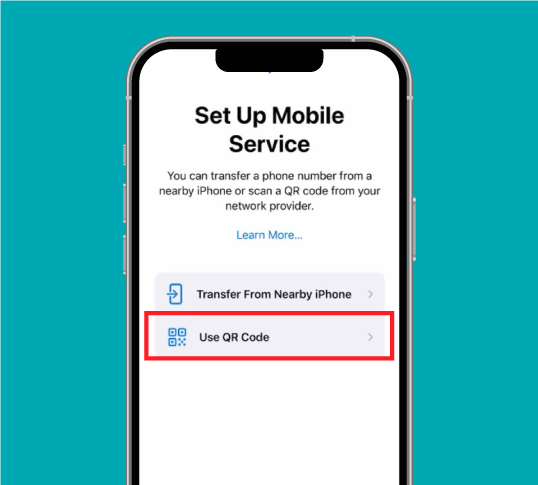
Step 4
Tap 'Use QR Code'
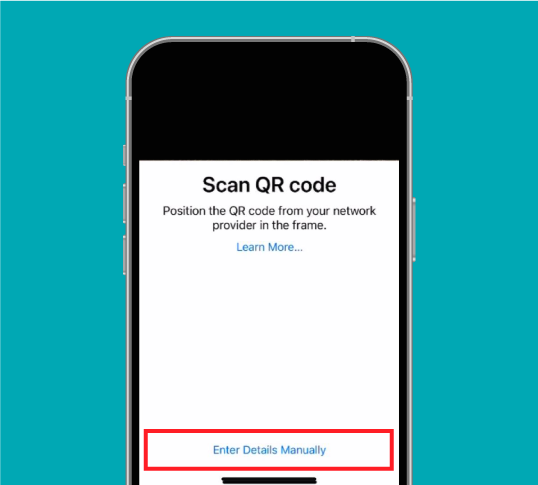
Step 5
Tap on 'Enter Details Manually'
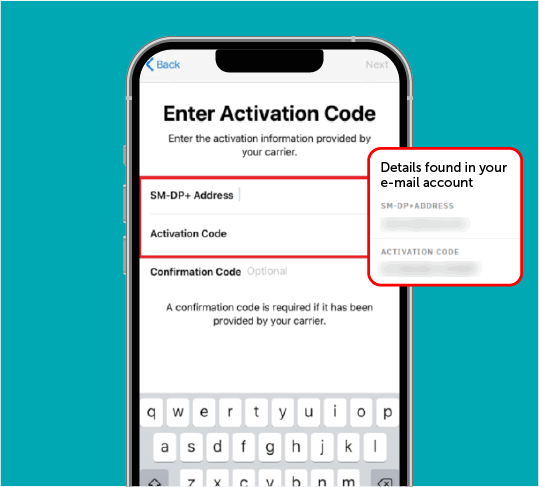
Step 6
Enter eSIM activation details you received via email
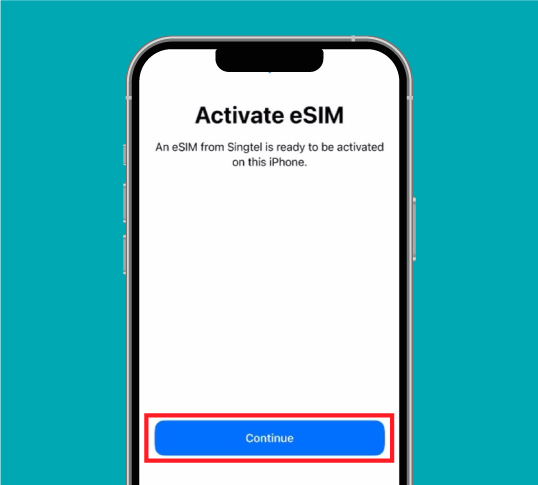
Step 7
Tap on 'Continue' to activate your eSIM
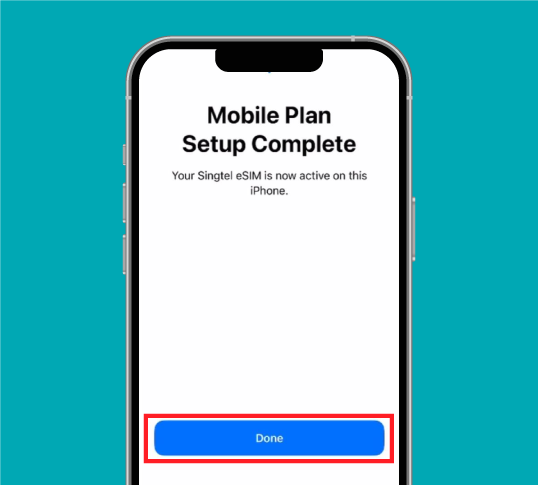
Step 8
Your eSIM is now activated. Tap 'Done'
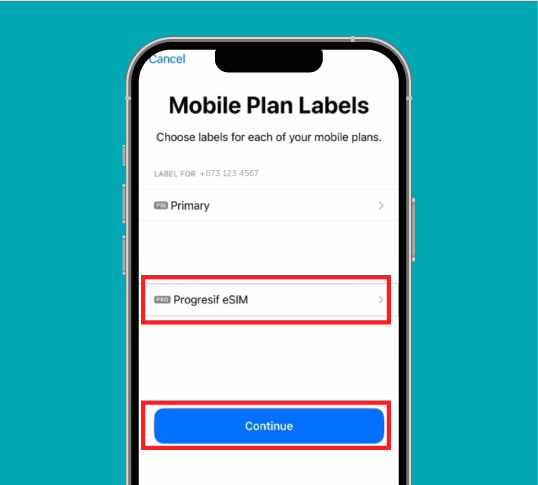
Step 9
Customize your eSIM label and tap 'Continue'.
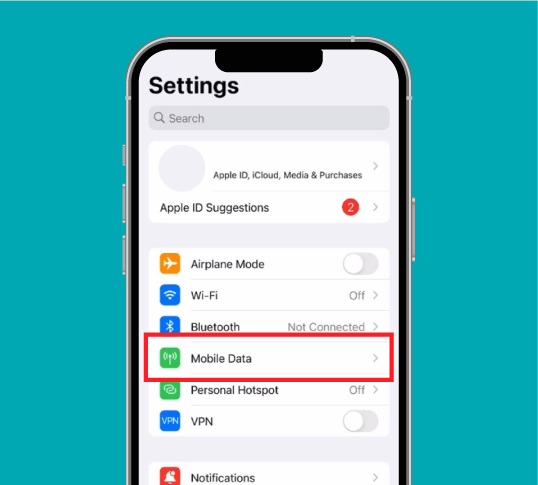
Step 10
To start using your data, ensure that your 'Roaming Data' is turned on. Return to 'Settings' and tap 'Mobile Data'
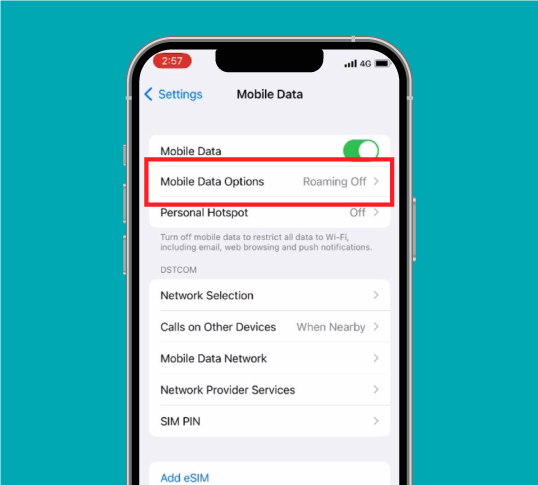
Step 11
If your 'Roaming' is off, tap 'Mobile Data Options'
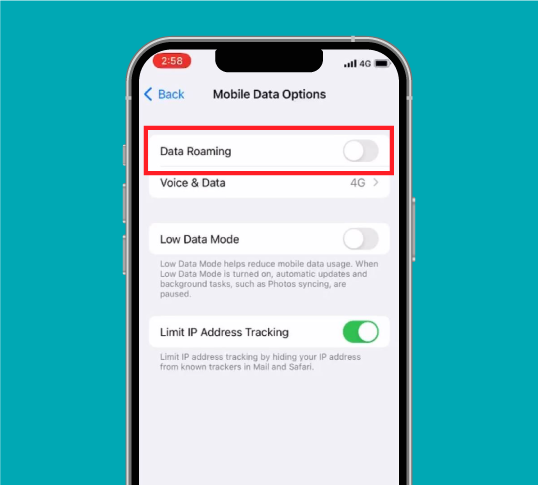
Step 12
Turn on 'Data Roaming' to start using your data
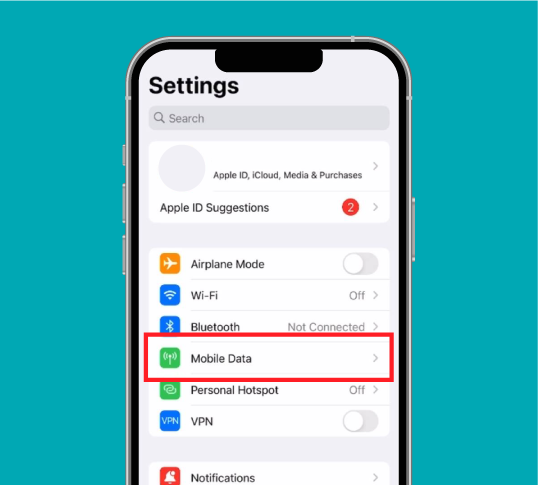
Step 1
To check your data usage, tap 'Mobile Data' from 'Settings'
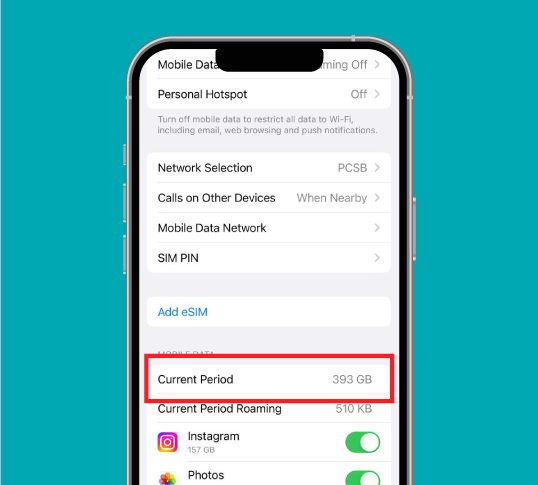
Step 2
Scroll down and view 'Current Period' to check your data usage
Validate your login